Hi everyone! I have a quick tutorial for you today with a couple of examples of how to use the subtract feature in Silhouette Studio.
In my first example, I used the subtract feature to cut down this ticket border for the ice cream card I did a couple of weeks ago.
To trim down the border, use the rectangle tool to draw a rectangle around the tickets you want to delete.
Then click on the modify menu along the top and select subtract.
To separate the two layers, right click and pull down to release compound path.
Now you have two layers. I cut them in different colors and stamped my sentiment on the top layer.
For my second example, I made a simple cut out card using one of the hearts from Lori's 11 hearts set.
I created a rectangle that was 5.25"h x 4" and placed the heart along the edge. Select both objects and go to the modify menu and click on subtract.
I created another rectangle at 5.375 x 4.125 to adhere behind the heart.
I cut one of these banner labels for my sentiment.
I embellished my simple card with some gem stickers, a button and some burlap string.
Thanks so much for stopping by!




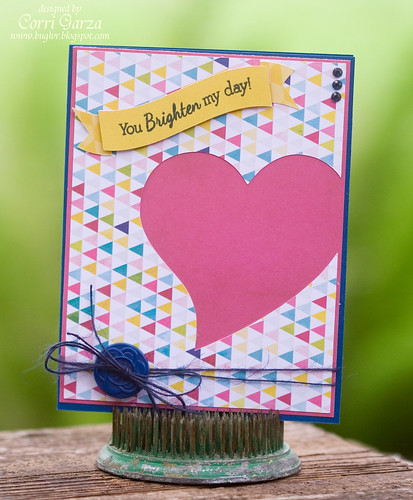

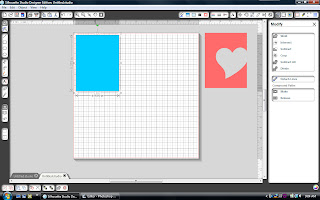

Thank you for sharing this tutorial !!! Both projects came out really cute !!!
ReplyDeleteMayra
MayrasDesigns.blogspot.com/